Accessing sequences of a space
Open/close the contentIn your space, click on the Facilitation tools icon in the bottom right hand corner of your screen, then on the Sequence tab in the top of the window.

Creating a new sequence
Open/close the content- In the
Sequence tab, click onCreate a new sequence for the space and give it a title. - Enter the name of your first step then set a period (optional).
- Add as many steps as you want by clicking on
Add a step. - When your sequence is ready, click on Broadcast the sequence on the whole space or on Save.
- Chose one of the two options:
– Sequences of this space: to share the sequence with other space facilitators,
– Personal sequences: to use the sequence in any of your spaces.
- Click on Save.

Broadcasting a sequence saved in the space
Open/close the contentIn the Sequence tab, click on Sequences of this space to display it and choose one of them.
Click on Broadcast the sequence on the whole space.
Facilitating a session with a sequence
Open/close the contentOnce your sequence is displayed, click on Start the sequence. If you set a period for a step, the timer is starting then you hear a ringtone at the end. Click on Next to go to the next step and so on.
When you finished your workshop, click on Stop broadcasting the sequence.
Changing an existing sequence
Open/close the contentIn the Sequence tab, click on Sequences of this space to display it and choose one of them.
Change a step title, the period or add a step then click on Save the sequence. Choose Save the existing sequence.

Creating a new sequence based on an existing one
Open/close the contentIn the Sequence tab, click on Sequences of this space to display it and choose one of them.
Change the sequence or steps titles then click on Save the sequence. Choose Save a new sequence.

Deleting a sequence
Open/close the contentIn the Sequence tab, click on Sequences of this space to display it.
Hover your mouse over your chosen sequence then click on Delete icon.

-

? How to communicate during a session?
- Communicating with the other participants
- Sending messages
- Editing your digital business card
- Configuring your equipment
-

-

-

? How to customise a space?
- Customising a space
- Customising a table
- Adding a Glowbl space in Teams
- Adding a virtual background to a webcam
-

-
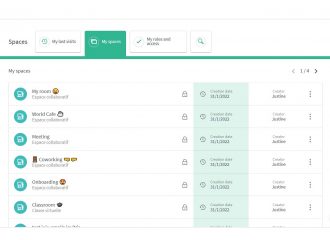
⚙️ How to manage your account?
- Managing your spaces
- Managing your account
- Linking spaces
- Duplicating a space
- Exporting attendance times


