Accessing the invitation window
Open/close the contentClick on the Invite icon on the right side of your space name.

Sharing an invitation via the agenda
Open/close the contentIn Add event to your calendar, choose your preferred mailbox and continue the process.

Retrieving the access link (within a space)
Open/close the contentIn the section titled Share access link, copy and paste the given link in order to forward it via your preferred communication channel.
If you are part of an organization, copy and paste the Organization access link in a second tab.

Retrieving the access link (in the dashboard)
Open/close the content- In your dashboard, click on the
three little dots. - Click on
Share access link. - Copy the link.

Sending an invitation via email
Open/close the contentIn the section titled Share access link
1) Enter the e-mail address of the participant
2) Write your invitation text, then send it.
3) The recipient will instantly receive an email with an access link to the virtual space.
nb: This is only available in spaces restricted with an invitation list.

Retrieving the list of attendees (within a space)
Open/close the contentIn the section Permanent access on email list, Click on Participants with access button

Share the table link
Open/close the contentIn the section Share access link, copy and paste the given link in order to forward it via your preferred communication channel.

-

? How to communicate during a session?
- Communicating with the other participants
- Sending messages
- Editing your digital business card
- Configuring your equipment
-

-

-

? How to customise a space?
- Customising a space
- Customising a table
- Adding a Glowbl space in Teams
- Adding a virtual background to a webcam
-

-
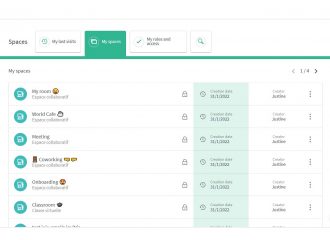
⚙️ How to manage your account?
- Managing your spaces
- Managing your account
- Linking spaces
- Duplicating a space
- Exporting attendance times


