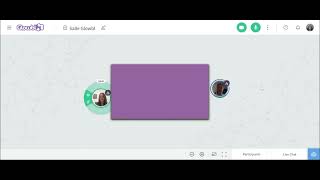Locating yourself in the space
Open/close the contentClick on the and buttons at the bottom right hand corner of your screen to zoom in and out of your space. You can also scroll up and down with your mouse.
Click on the button to focus on your bubble.

Moving around the space
Open/close the content- Drag and drop your bubble all over the space by clicking on it and maintaining it with your mouse.
- Move your bubble where you’d like to, then release it with your mouse.

Joining a table
Open/close the contentWhen you’re moving your bubble around the space, or when you are zoomed all the way out, you can click on the button Join of a table to reach it.

Adding content on a table
Open/close the content- Move your mouse over your table.
- Click on the blue button
Project new content in the top left hand corner of your table. - Choose the type of content you’d like to share.
Renaming a content
Open/close the content- Hover your mouse over the table.
- In the top bar of your table, click on the
Rename icon next to your projected content name. - Type your new content name then click on Rename.
Note: This option is only avaible for space Administrators and Facilitators.

Allowing/blocking the download of a document
Open/close the content- Move your mouse over the table on which you have shared your document, then click on the three dots button
on the bottom right hand corner. - Click on Allow donwload or Block download.
Note: This option is only avaible for space Administrators and Facilitators.

Removing content
Open/close the contentMove your mouse over the table on which you have shared your document, then click on the header to display the drop down menu where you’ll retrieve every document you have ever uploaded on your table.
Highlight the selected item, then click on the icon next to the title of the document.
Note: This option is only avaible for space Administrators and Facilitators.

-

? How to communicate during a session?
- Communicating with the other participants
- Sending messages
- Editing your digital business card
- Configuring your equipment
-

-

-

? How to customise a space?
- Customising a space
- Customising a table
- Adding a Glowbl space in Teams
- Adding a virtual background to a webcam
-

-
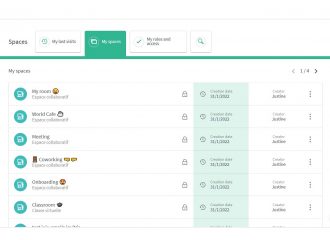
⚙️ How to manage your account?
- Managing your spaces
- Managing your account
- Linking spaces
- Duplicating a space
- Exporting attendance times