Accessing the customisation area of a table
Open/close the contentMove your mouse over your table to make sure you’re on Home (header of the table) then click on Edit in the top right hand corner of it.
nb: Only the participants with the fitting rights are allowed to access the customisation of the table.

Editing the name of a table
Open/close the content- Click on Table name, then type in the new name in the dedicated area.
- Click on Save to validate your modifications.

Editing the description of a table
Open/close the content- Click on Table description, then type in the new description in the dedicated area.
- Click on Save to validate your modifications.

Editing the color of a table
Open/close the contentIn the Table style section, select your preferred colour then click on Save to validate your modifications.

Editing the texture of a table
Open/close the contentIn the Table style section, select your preferred texture then click on Save to validate your modifications.

Editing the furniture of a table
Open/close the contentIn the Table Layout section, select your preferred furniture according to your training activity then click on Save to validate your modifications.

Customize table furniture
Open/close the contentIn the Table Layout section, select your personal image then click on Save to validate your modifications.
-

? How to communicate during a session?
- Communicating with the other participants
- Sending messages
- Editing your digital business card
- Configuring your equipment
-

-

-

? How to customise a space?
- Customising a space
- Customising a table
- Adding a Glowbl space in Teams
- Adding a virtual background to a webcam
-

-
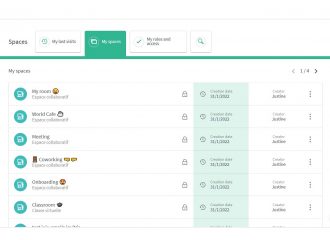
⚙️ How to manage your account?
- Managing your spaces
- Managing your account
- Linking spaces
- Duplicating a space
- Exporting attendance times


